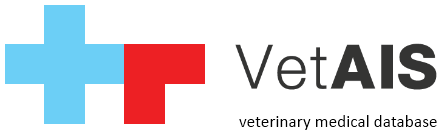This manual describing steps for backup and restore your database, can be used also in moments you need to migrate your database into new server.
1.Backup procedure
For backup your database you can use these three methods:
— automatic backuping via VetAIS utility «dbbackup.jar»
— manual backup from VetAIS (after login as Administrator in «Menu» -> «Settings» -> tab «Backup» -> do full database backup
— backup raw data of PostgreSQL (in default are data stored in c:\vetais_data\ folder. This folder can be copied into new server with same! PostgreSQL version and in moment when PostgreSQL service is stopped!
2.Restore procedure
For database restore you can use similar ways as for backup:
— backup and restore whole PostgreSQL data
— log in into VetAIS as administrator in «Menu» -> «Settings» tab «Backup» is button for database restore
3.Migration procedure
For migration we recommend to follow these steps:
— install VetAIS software on new server
— install licence on VetAIS on new server
— do database backup of VetAIS on old server
— copy database file into new server
— start VetAIS on new server, open «Menu» -> «Settings» -> tab «Backup»
— click to «Restore database»
— as database name use for example «vetaisfull» and select backup file
— after restore find on new server utility called «PgAdmin» and run it
— on PgAdmin open «Servers» -> «PostgreSQL X.X» -> «Databases»
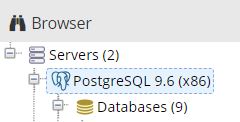
— on database «vetais» right click and select «Properties»
— on Database filed rename «vetais» to «vetaisdemo»
— sameway find your restored database named «vetaisfull» and rename it into «vetais»
— copy these folder from old server to new server to backup: «c:\vetais\», «c:\vetais_data\», «c:\images\» (or folder what you use for VetAIS imported files