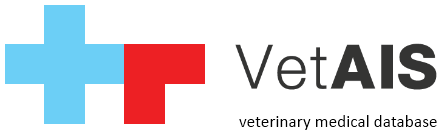VetAIS can be provided on linux-based machine as server or client. Clients side have some limitations depends to linux distribution.
Important informations:
For all cases need to be used official Sun Java JRE 1.8 (not OpenJDK), installation of Sun Java JRE can differ depends to distribution. Here you can find manual for Ubuntu-based distributions.
For VetAIS linux server you do not keep any VetAIS files on server, you just need to have PostgreSQL server installed but we prefer to copy VetAIS files to be able provide database update in the future.
We have no preferred linux distribution but we recommended used Debian/Ubuntu based distributions or CentOS/Fedora.
1. Server installation
1.1) install PostgreSQL version 9.X or never, you can use installation package or package distributed with you linux distribution
1.2) be sure you set right settings in pg_hda.conf file to be able connect PostgreSQL via your network segment, file location and default settings can differ depends to linux distribution
1.3) in default PostgreSQL uses port 5432, VetAIS have default configuration for port 5454, you can change port of your linux server but check firewall also
1.4) after PostgreSQL installation please create database with name «vetais» into this database you can restore default demo database what is stored in «vetais/data/install/vetais_db_postgre_ru.sql«, you can do it in terminal psql or in PgAdmin utility
1.5) on server machine you can copy all files from Windows installation to be able upgrade VetAIS
2. Server upgrade
2.1) please be aware you have installed Sun Java 1.8 version
2.2) for upgrade please check file «.config/webudate.xml» here on tag «ftp_path» you need to have right update tree, in default it is year of development, for example «ftp_path:2021»
2.3) please, close all VetAIS sessions on all clients
2.4) first, run from console command: «jre -jar WebUpdate.jar nogui«, VetAIS will automatically download and unpack new files
2.5) second, run from console command: «jre -jar Update.jar nogui«, this will update your database
In case of problem please check filenames, depends to distribution can happened problem as Linux based system use case-sensitive filenames.
3. Client upgrade
2.1) please be aware you have installed Sun Java 1.8 version
2.2) first, run from main VetAIS folder and terminal console command: «jre -jar WebUpdate.jar »
2.3) second, in WebUpdate dialog set path for update, for example «2021» and click to «Update» button
2.4) after update run vetAIS same way like before, in case of problems, please check in vetais/lib folder file vetais.jar, because of Linux case sensitive system in need to be all in small letters
In case of problem please check filenames, depends to distribution can happened problem as Linux based system use case-sensitive filenames.