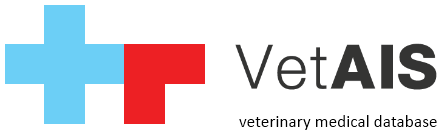Системные требования для локальной (несетевой) установки Рабочее место Минимально Рекомендовано CPU Intel i5 3Ghz CPU Intel i7 3Ghz RAM 4 GB RAM 8 GB Свободное место на HDD 50 GB Свободное место на 100 GB SSD Графическое разрешение 1920×1080 Графическое разрешение 2560 × 1440 Резервное копирование Локальное или USB резервное копирование данных Резервное копирование Локальное или USB резервное копирование данных Операционная система Windows 10 Операционная система Windows 11 Работает на Postgre SQL 9 Работает на […]
Автор: Support
Setting of special VetAIS license
In special cases where VetAIS is configured on server with multiple databases but one program sources you will need to set license for each database. Please remember, each database need to have own license, license cannot be shared for more databases! Own license for each database you can set by this steps: a) create folder in main VetAIS directory, for example «c:\vetais\licenses\» b) take your license file and rename it, for example to «vetais-license-dbname.lic» […]
Exellio printers basic connection
Basic connection you can set in Connectivity Manager / Printers. a) from Print method selection box select «Exellio» b) select model to «any model» c) set IP address of your printer d) check if file «exelliofp.dll» and «exelliofp1.lic» existing in main program folder (usually c:\vetais\), if not, please download it here http://www.vetais.com/sw/exellio/exellio.zip e) Exellio license file can be different based on device you use, please contact device´s support company for details Example of setting […]
Automatic time check in VetAIS with NTP server
VetAIS during start automatically check pre-configured NTP server to compare with local time. In case of internet connection problem or problems with configured server you can do following settings: a) in XML configuration you can set flag «skip_ntp_server_date_time_check» to 1 to disable whole check (available in version from 202104XX and older) or set each separate server b) in XML as ntp_server1,ntp_server2,ntp_server3 or ntp_server4 values c) this settings can be also editable in «.config/» folder in […]
Java Runtime for VetAIS
Recommended Java for VetAIS. How to update JRE after WebUpdate: a) stop all VetAIS services (like backup, sender) b) in main VetAIS folder (c:\vetais\) delete or rename «jre» folder (like «jre.old») c) run file «c:\vetais\jre.exe» to unpack last recommended Java JRE Manual update: We recommend to use 32bit 1.8 AdoptOpenJDK.net Java distribution (https://adoptopenjdk.net/) with OpenJ9 memory management. Download link you can found here: https://adoptopenjdk.net/releases.html?variant=openjdk8&jvmVariant=openj9 For VetAIS produced in RDP scenario we propose use […]
VetAIS client installation on apple MacOS/OS X
VetAIS is fully writen in Java language and can be use on MacOS/OS X operating systems. Please see paragraph «Know issues» on the bottom of this article for current status. For installation on MacOS/OX systems please follow steps bellow: install Sun Java JDK 1.8 enviroment from vendor link here or vendor site copy VetAIS folder from another PC client in network or from server copy this folder into /Users/[username]/vetais/ folder on Mac go into /Users/[username]/vetais/lib/ folder […]
VetAIS settings of client or single workstation
VetAIS client or workstation can be running on Linux based operating system with installed X server. For Java please use Sun Java JRE instead of OpenJRE release, reffer to current packaging system of Linux distribution you use. Basic starting script is located in main VetAIS directory called «vetaisapp.jar». With this file you can start VetAIS simply by command: «jre -jar vetaisapp.jar» Important information about SWT library. VetAIS use graphical SWT library what is […]
Setting for RDP
For using VetAIS on server with RDP access (multiple instances on one PC machine) please do these settings: in main VetAIS folder on server (usually c:\vetais\) edit file: .config\default_settings.xml set here value use_os_login_name:1 in main VetAIS folder create file (admin_settings.cfg) with two parameters (this file you can download here): one_instance:0 one_instance_rdp:1
Firewalls, antiviruses and security software
VetAIS uses PostgreSQL database engine in default on TCP port 5454. Depends to your server settings you probably need to allow TCP communication on port 5454 on your firewall or another security solution you use. If you use default Windows firewall you can use this command in command line window (you need to run it as administrator and use Windows 7 or never):
Linux server and client installation and update
VetAIS can be provided on linux-based machine as server or client. Clients side have some limitations depends to linux distribution. Important informations: For all cases need to be used official Sun Java JRE 1.8 (not OpenJDK), installation of Sun Java JRE can differ depends to distribution. Here you can find manual for Ubuntu-based distributions. For VetAIS linux server you do not keep any VetAIS files on server, you just need to have PostgreSQL server installed […]